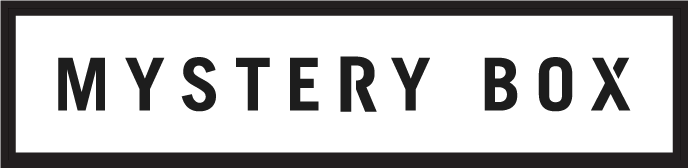How to Upload HDR Video to YouTube (with a LUT)
Today YouTube announced via their blog official HDR streaming support. I alluded to the fact that this was coming in my article about grading in HDR because we've been working with them the past month to get our latest HDR video onto the platform. It's officially live now, so we can go into detail.
How to Upload HDR Video to YouTube
Similar to VR support, there are no flags on the platform itself that will allow the user to manually flag the video as HDR after it's been uploaded, so the uploaded file must include the proper HDR metadata. But YouTube doesn't support uploading in HEVC, so there are two possible pathways to getting the right metadata into your file: DaVinci Resolve Studio 12.5.2 or higher, or the YouTube HDR Metadata Tool. They are generally outlined in the YouTube support page, but not very clearly, so I think more detail is useful.
I did include a lengthy description on how to manage HDR metadata in DaVinci Resolve Studio 12.5.2+, with a lot more detail than they include on their support page, so if you want to use the Resolve method, head over there and check that out. I've covered it once, so I don't see the need to cover the how-to's again.
I should note that Resolve doesn't include the necessary metadata for full HDR10 compatibility, lacking fields for MaxFALL, MaxCLL, and the Mastering Display values of SMPTE ST.2086. It does mark the BT.2020 primaries and the transfer characteristics as either ST.2084 (PQ) or ARIB STD-B67 (HLG), which will let YouTube recognize the file as HDR Video. YouTube will then fill in the missing metadata for you when it prepares the streaming version for HDR televisions, by assuming you're using the Sony BVM-X300. So this works, and is relatively easy. BUT, you don't get to include your own SDR cross conversion LUT; for that you'll need to use YouTube's HDR Metadata Tool.
***UPDATE: April 20, 2017*** We've discovered in our testing that if you pass uncompressed 24 bit audio into your QuickTime container out of some versions of Adobe Media Encoder / Adobe Premiere into the mkvmerge tool described below the audio will be distorted. We recommend using 16 bit uncompressed audio or AAC instead until the solution is found.
YouTube's HDR Metadata Tool
Okay, let's talk about option two: YouTube's HDR Metadata Tool.
Alright, not to criticize or anything here, but the VR metadata tool comes in a nice GUI, but the link to the HDR tool sends you straight to GitHub. Awesome. Don't panic, just follow the link, download the whole package, and un-Zip the file.
So the bad news: whether you're working on Windows or on a Mac, you're going to need to use the command line to run the utility. Fire up Command Prompt (Windows) or Terminal (MacOS) to get yourself a shell.
So the really bad news: If you're using a Mac, the binary you need to run is actually inside the app package mkvmerge.app. If you're on Windows, drag the 32 or 64 bit version of mkvmerge.exe into Command Prompt to get thing started; if you're on MacOS, right click on mkvmerge.app, select "Show Package Contents", and drag the binary file ./Contents/MacOS/mkvmerge into Terminal to get started:
Right click on mkvmerge.app and select "Show Package Contents"
Drag the mkvmerge binary into Terminal
The README.md file includes some important instructions and the default syntax to run the tool, with the assumption that you're using the Sony BVM-X300 and mastering in SMPTE ST.2084. I've copied the relevant syntax here (I'm using a Mac; delete anything in bold before copying the command over, and replace the file paths in the **s with your content:)
./hdr_metadata-master/macos/mkvmerge.app/Contents/MacOS/mkvmerge \
-o *yourfilename.mkv* \
--colour-matrix 0:9 \
--colour-range 0:1 \
--colour-transfer-characteristics 0:16 \
--colour-primaries 0:9 \
--max-content-light 0:1000 \
--max-frame-light 0:300 \
--max-luminance 0:1000 \
--min-luminance 0:0.01 \
--chromaticity-coordinates 0:0.68,0.32,0.265,0.690,0.15,0.06 \
--white-colour-coordinates 0:0.3127,0.3290 \
If using a LUT, add the lines
--attachment-mime-type application/x-cube \
--attach-file *file-path-to-your-cube-LUT* \
In all cases end with
*yourfilename.mov*
Beyond the initial call to the binary or executable, the syntax is identical on MacOS and Windows.
The program's full syntax can be found here, but it's a little overwhelming. If you want to look it up, just focus on section 2.8, which include the arguments we're using here. The first four arguments set the color matrix (BT.2020 non-constant), color range (Broadcast), transfer function (ST.2084), and color space (BT.2020) by referencing specific index values, which you can find on the linked page. If you want to use HLG instead of PQ, switch the value of --colour-transfer-characteristics to 0:18, which will flag for ARIB STD-B67.
(Note to the less code savvy: the backslashes at the end of each line allow you to break the syntax across multiple lines in the command prompt or terminal window. You'll need them at the end of every line you copy and paste in, except for the last one)
The rest of the list of video properties should be fairly self explanatory, and match the metadata required by HDR10, which I go over in more detail here.
Now, if you want to include your own SDR cross conversion LUT, you'll need to include the arguments --attachment-mime-type application/x-cube, which tells the program you want to attach a file that's not processed (specifically, a cube LUT), and --attach-file filepath, which is the actual file you're attaching.
If you don't attach your own LUT, YouTube will handle the SDR cross conversion with their own internal LUT. It's not bad, but personally I don't like the hard clipping above 300 nits and the loss of detail in the reds, but that's largely a personal preference. See the comparison screenshots below to see how theirs works.
Once you've pasted in all of the arguments and set your input file path, hit enter to let it run and it'll make a new MKV. It doesn't recompress any video data, just copies it over, so if you gave it ProRes, it'll still be the same ProRes stream but with the included HDR metadata and LUT that YouTube needs to recognize the file.
Overall, it's It's a pretty fast tool, and extremely useful beyond just YouTube applications. You can see what it's done in this set of screenshots below. The first is the source ProRes clip, the second is the same after passing it through mkvmerge to add the metadata only, and the third went through mkvmerge to get the metadata and my own LUT:
ProRes 422 UHD Upload Without Metadata Injection
ProRes 422 UHD Upload in MKV File. Derived from the ProRes File above and passed through the mkvmerge tool to add HDR Metadata, but no LUT.
ProRes 422 UHD Upload in MKV file. Derived from the ProRes file above and passed through the mkvmerge tool to add HDR Metadata and including our SDR cross conversion LUT. Notice the increased detail in the brights of the snake skin, and the regained detail in the red flower.
All of us at Mystery Box are extremely excited to see HDR support finally widely available on YouTube. We've been working in the medium for over a year, and haven't been able to distribute any of our HDR content in a way that consumers would actually be able to use. But now, there's a general content distribution platform available with full HDR support, and we're excited to see what all creators can do with these new tools!
Written by Samuel Bilodeau, Head of Technology and Post Production